HowtoInstallWordPress3.9withApache2+MySQL5.5+PHP_MySQL
WordPressApacheWordPress is free and open source blogging tool written in PHP andMySQlas default database. it’s probably the easiest and most powerful blogging and website content management system (orCMS) in existence today. In addition, WordPress is a way of getting information up on the web. It was first set up for bloggers and is now used to build websites large and small. It is now the largest self-hosted website building tool in the world.
This tutorial will describe basic step how to installing fresh wordpress 3.9 with Apache2,Mysql5.5 and PHP 5.5 in Ubuntu Server 14.04 LTS .
Step 1 : Setup LAMP Stack
Before installing wordpress you need to have a LAMP (Linux, Apache2, MySQL5, and PHP5) stack installed on yourUbuntu Server14.04. If you don’t have these components already installed and configured, you can use this tutorial to learn how to Install LAMP Stack on Ubuntu Server 14.04 .
Step 2 : Create Database and User for WordPress
Log in tomysqlserver as root user by typing the following command
mysql -u root -p
Once Successful login to the Mysql Server, use these command to create database for wordpress. In this case I will give the name of the wordpress database as dbwordpress, You can call this whatever you would like.
CREATE DATABASE dbwordpress;
Next, we are going to create a separate MySQL user account and give this user a password. On this case I will call the new account “wpuser” and password for new account “ wpP@5sw0Rd “, you should definitely change the password for your installation and can name the user whatever you’d like. You can do this by typing the following command:
CREATE USER wpuser@localhost IDENTIFIED BY 'wpP@5sw0Rd';
Next, grant all privileges on the database you just created to the new user by running the commands below
GRANT ALL PRIVILEGES ON dbwordpress.* TO wpuser@localhost;
We need to flush the privileges so that the current instance of MySQL knows about the recent privilege changes we’ve made:
FLUSH PRIVILEGES;
And finally we exit the MySQL terminal by entering:
exit;
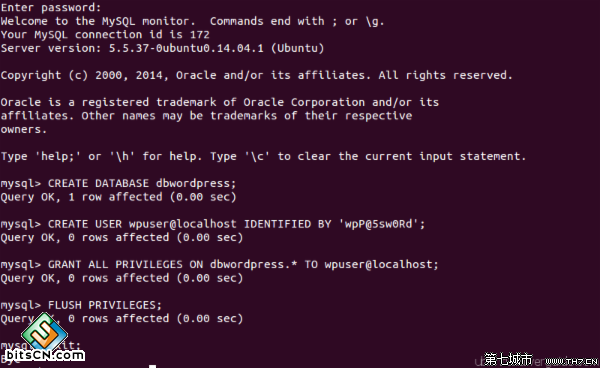
Step 3 : Download WordPress Latest Version
Enter to directory Document root ofApache:
cd /var/www/html
Download wordpress latest version from the project’s website with the following commad:
sudo wget http://wordpress.org/latest.tar.gz
Extract the files “latest.tar.gz” to rebuild the WordPress directory with these command:
sudo tar -zxvf latest.tar.gz
This will create a directory called wordpress in directory /var/www/html

Copy all file on wordpress directory in toApache‘s document root , we recommend to use rsync command for preserves permissions and data integrity:
sudo rsync -avP wordpress/ /var/www/html
Or, you can doing it without mentioning Apache’s document root:
sudo rsync -avP wordpress/ .
Once copying all file on wordpress directory is complete. Remove wordpress directory and file latest.tar.gz
sudo rm -rf wordpress/ latest.tar.gz
Give permissions to user and group (www-data) over everything under directory /var/www/html
sudo chown -R www-data:www-data /var/www/html
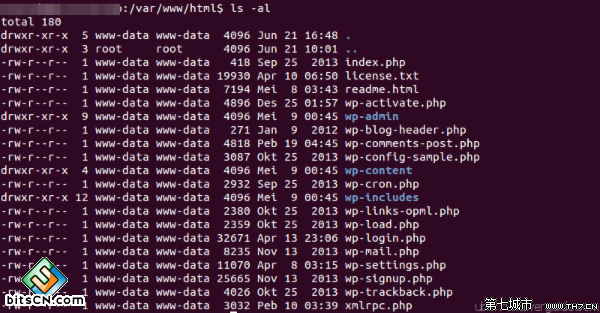
Step 4 : Install WordPress through the Web Browser
Complete the wordpress installation through the web browser, In your web browser, navigate to your server’s domain name or public IP address [http://ip_public] or [http://domain]
You should see this image:
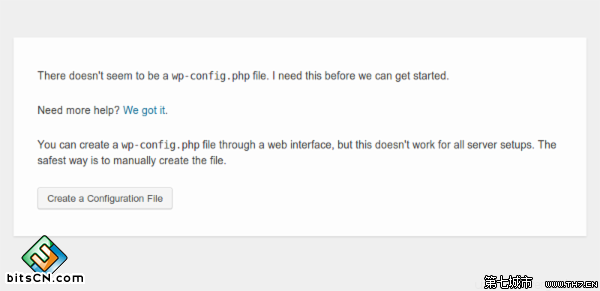
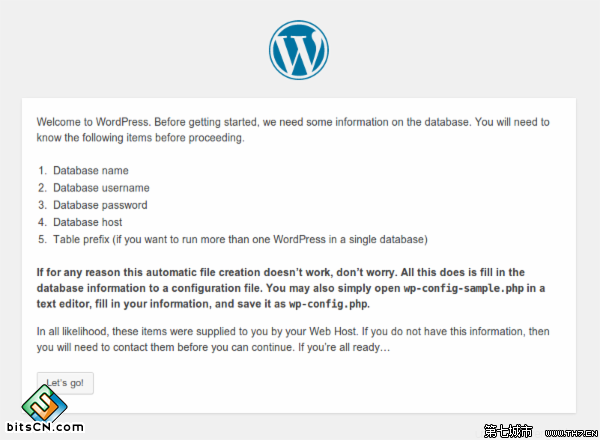
Click on Create Configuration File, followed by Let’s Go in the next step. In the 3rd step, enter the details as follows:
Database Name: dbwordpress
User Name: wpuser
Password: wpP@5sw0Rd
Database Host: localhost
Table Prefix: wp_
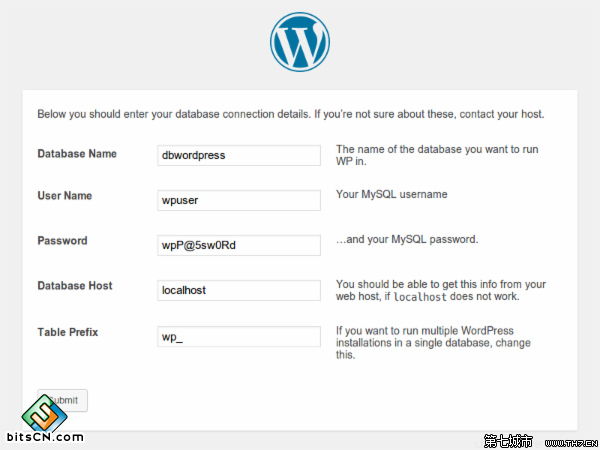
After click on Submit. you should get the following page. Click Run Install
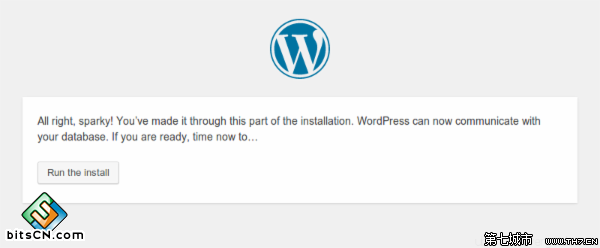
Now you will see the WordPress initial configuration page, Fill out the information for the site such as Site title, Username, Password and Your Email, Check list on privacy option if you allow search engine crawling your site. Then and click Install WordPress
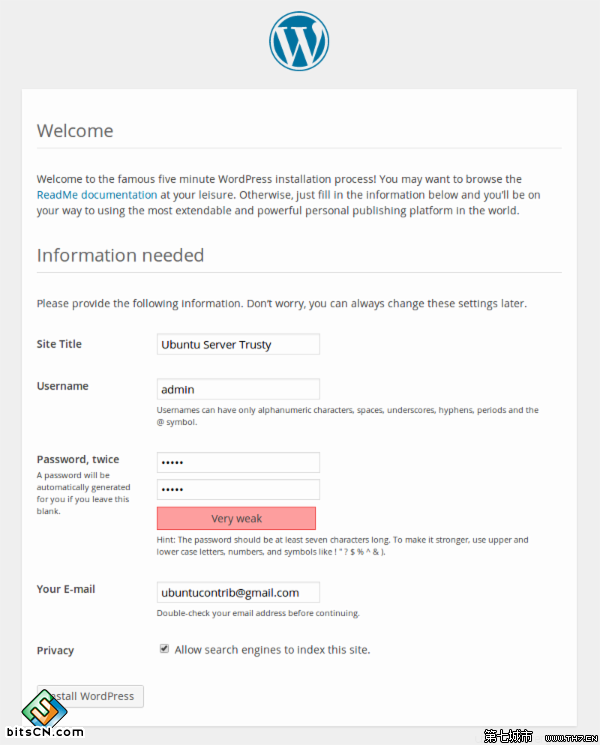
WordPress will confirm the installation process is success. It also show you login account that have been created on previous step.
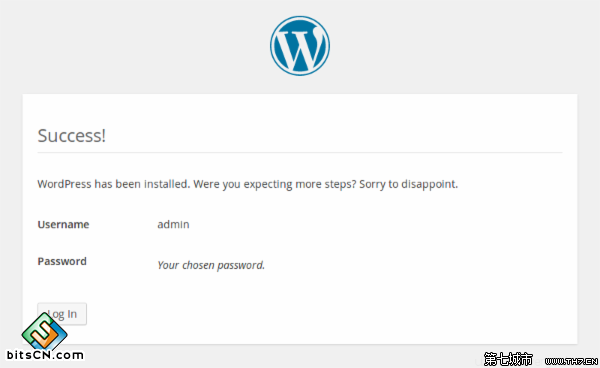
Hit the log in button if you want login to wordpress dashboard.
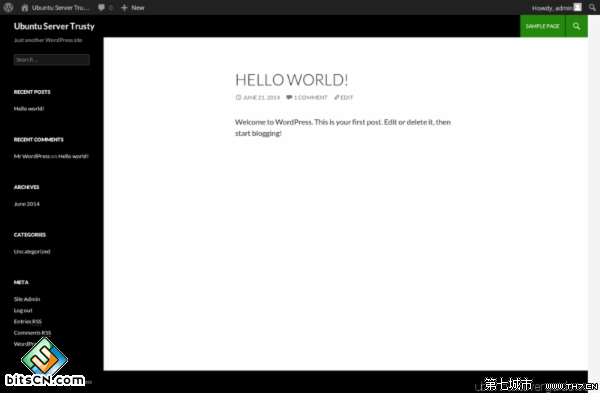
Additonal Setting – WordPress Permalinks
By default, WordPress create URLs dynamically that look something like this [ domain/?page_id=4 ] to enable URL friendly you need to have an .htaccess file on root directory where wordpress installed, The first thing you do is edit the file /etc/apache2/sites-available/000-default.conf.
sudo nano /etc/apache2/sites-available/000-default.conf
Add the following line under option ( DocumentRoot /var/www/html) on section
ServerName domain_or_IPAllowOverride All
Example:
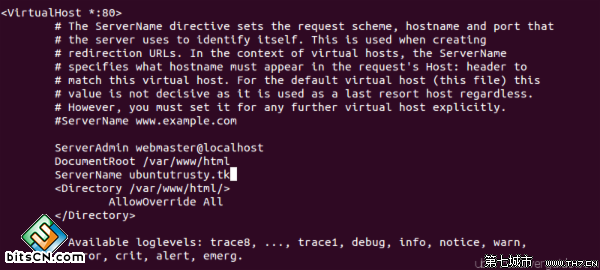
Enable the rewrite module with these command:
sudo a2enmod rewrite
Restart apache2 service:
sudo service apache2 restart
Create empty file .htaccess in your document root
sudo touch /var/ww/html/.htaccess
Give permission file .htaccess with username and group (www-data)
sudo chown www-data:www-data /var/ww/html/.htaccess
Set permission file /var/www/html/.htaccess to 644
sudo chmod 664 /var/www/html/.htaccess
Now you can setting wordpress permaliks from wordpress dashboard, navigate to Settings -> Permalinks
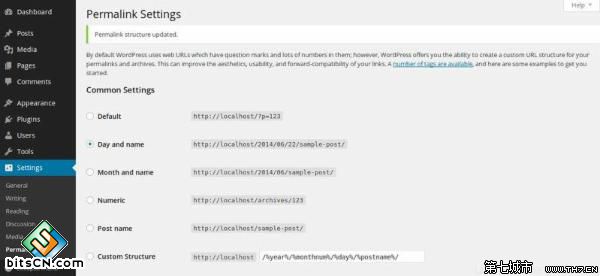
The following video created by LinuxScoop and is describes How to install WordPress 3.9 with Apache2 + MySQL 5.5 + PHP5.5 in Ubuntu Server 14.04 LTS . Original video you can found here
Note: This tutorial have been tested on VPS DigitalOcean 512MB
Link Reference :
PHP之友评论