InstallingApache2WithPHP5AndMySQLSupportOnUbuntu13._MySQL
UbuntuApacheInstalling Apache2 With PHP5 And MySQL Support On Ubuntu 13.10 (LAMP)
Version 1.0
Author: Falko Timme, updated by Srijan Kishore
Last edited 15/Apr/2014
LAMP is short forLinux,Apache,MySQL,PHP. This tutorial shows how you can install an Apache2 webserver on anUbuntu 13.04 server with PHP5 support (mod_php) and MySQL support.
I do not issue any guarantee that this will work for you!
1 Preliminary Note
In this tutorial I use the hostnameserver1.example.comwith the IP address192.168.0.100. These settings might differ for you, so you have to replace them where appropriate.
I'm running all the steps in this tutorial with root privileges, so make sure you're logged in as root:
sudo su
2 Installing MySQL 5
First we install MySQL 5 like this:
apt-get install mysql-server mysql-client
You will be asked to provide a password for the MySQL root user - this password is valid for the userroot@localhostas well asroot@server1.example.com, so we don't have to specify a MySQL root password manually later on:
New password for the MySQL "root" user:<-- yourrootsqlpassword
Repeat password for the MySQL "root" user:<-- yourrootsqlpassword
3 Installing Apache2
Apache2 is available as an Ubuntu package, therefore we can install it like this:
apt-get install apache2
Now direct your browser tohttp://192.168.0.100, and you should see the Apache2 placeholder page (It works!):
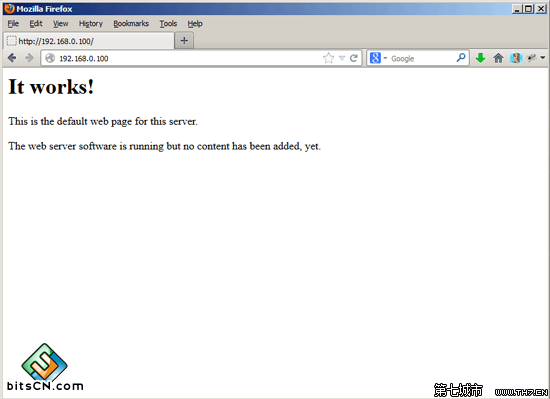

Apache's default document root is/var/wwwon Ubuntu, and the configuration file is/etc/apache2/apache2.conf. Additional configurations are stored in subdirectories of the/etc/apache2directory such as/etc/apache2/mods-enabled(for Apache modules),/etc/apache2/sites-enabled(for virtual hosts), and/etc/apache2/conf.d.
4 Installing PHP5
We can install PHP5 and the Apache PHP5 module as follows:
apt-get install php5 libapache2-mod-php5
We must restart Apache afterwards:
/etc/init.d/apache2 restart
5 Testing PHP5 / Getting Details About Your PHP5 Installation
The document root of the default web site is/var/www. We will now create a small PHP file (info.php) in that directory and call it in a browser. The file will display lotsof useful details about our PHP installation, such as the installed PHP version.
vi /var/www/info.php
phpinfo(); |
Now we call that file in a browser (e.g.http://192.168.0.100/info.php):
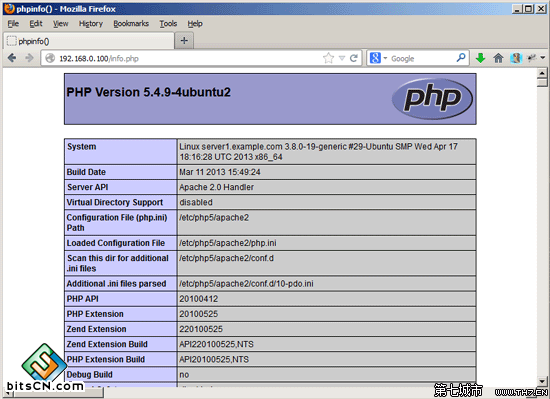

As you see, PHP5 is working, and it's working through theApache 2.0 Handler, as shown in theServer APIline. If you scroll further down, you will see all modules that arealready enabled in PHP5. MySQL is not listed there which means we don't have MySQL support in PHP5 yet.
6 Getting MySQL Support In PHP5
To get MySQL support in PHP, we can install thephp5-mysqlpackage. It's a good idea to install some other PHP5 modules as well asyou might need them for your applications. You can search for available PHP5 modules like this:
apt-cache search php5
Pick the ones you need and install them like this:
apt-get install php5-mysql php5-curl php5-gd php5-intl php-pear php5-imagick php5-imap php5-mcrypt php5-memcachephp5-ming php5-ps php5-pspell php5-recode php5-snmp php5-sqlite php5-tidy php5-xmlrpc php5-xsl
Now restart Apache2:
/etc/init.d/apache2 restart
Xcache is a free and open PHP opcode cacher for caching and optimizing PHP intermediate code. It's similar to other PHP opcode cachers, such as eAccelerator and APC. It is strongly recommended to have one of these installed to speed up your PHP page.
Xcache can be installed as follows:
apt-get install php5-xcache
Now restart Apache:
/etc/init.d/apache2 restart
Now reloadhttp://192.168.0.100/info.phpin your browser and scroll down to the modules section again. You should now find lots of new modules there, including the MySQL module:
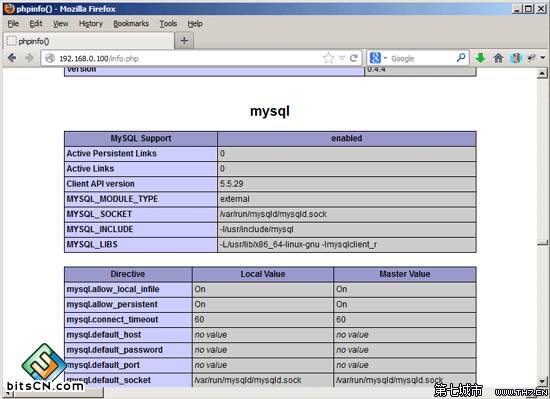

7 phpMyAdmin
phpMyAdminis a web interface through which you can manage your MySQL databases. It's a good idea to install it:
apt-get install phpmyadmin
You will see the following questions:
Web server to reconfigure automatically:<-- apache2
Configure database for phpmyadmin with dbconfig-common?<-- No
Afterwards, you can access phpMyAdmin underhttp://192.168.0.100/phpmyadmin/:
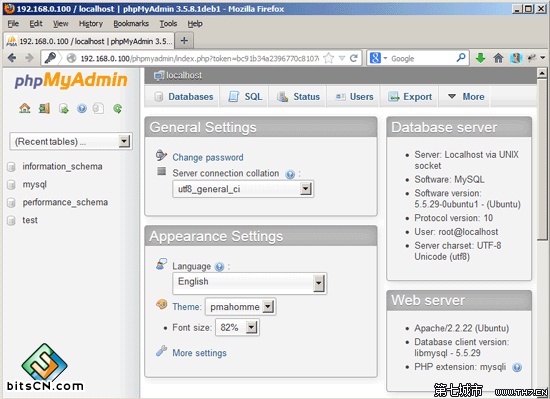

PHP之友评论